With the latest version of Lightroom which is now called Lightroom CC or Lightroom 6, Adobe added an awesome new feature – Merge to Panorama. I am super excited because before Lightroom added this feature you had to stitch images together in Photoshop which was a real pain. The Merge to Panorama function in Lightroom is quick and easy to use and is really effective. So lets get started with this Lightroom Tutorial: Creating a panorama.

Basic things you need to know before we get to the processing stage:
1. When you are taking your images for a panorama make sure that you are overlapping each image by about 40%. This give Lightroom a much better chance of lining everything up correctly.
2. Put your camera on a tripod, preferably one with a panorama head on it but if you just have a normal tripod thats fine too. I don’t have panorama head on my tripod and this panorama turned out just fine.
3. Once your camera is setup with the correct settings on the tripod take each shot quickly, one after the other so that the light doesn’t change too much in between shots.
How to process the images:
Once you get home and load them onto your computer, find the ones that you want to stitch together, Highlight those images, Click on Photo – Photo Merge – Panorama
Lightroom will then take over and give you a preview of the final image. All you need to do is click on the Merge button and wait while Lightroom stitches it all together and spits out a final panorama image which you will find down the bottom amongst your other images.
There will most likely be white edges around the image that will need to be cropped due to the slight movement from each image.
Once you have cropped off the white edges using the crop tool, you can then go ahead and process the image like you normally would.
Tutorial Video of how to process it:
I created this You tube video for those of you that love a good visual and also love listening to my soothing voice!! haha.
You can see how super quick and easy it really is. All you have to do now is get out there and start taking amazing panorama shots. I hope you enjoyed this Lightroom Tutorial: Creating a Panorama. Are you a fan of panorama images? What is your method of processing your panorama images? I would love to know, so leave a comment below!

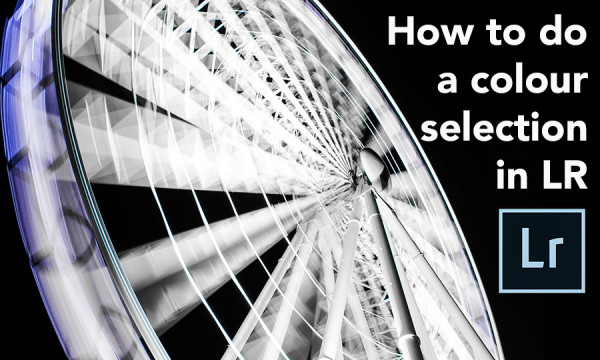



Sweet – thanks for sharing – did’t know about that new feature.
Oh Wow! That looks super easy to do! Thanks so much for this awesome tutorial Larisa!
My pleasure Kiki! Im so glad you found it easy and I hope it comes in handy for you!
Cool – never know lightroom had this feature! I normally just do the pano on my iPhone (but they never turn out very good)!
Haha, theres nothing wrong with the pano feature on your phone Ella. But Im glad to have been able to show you this new feature of Lightroom! 🙂